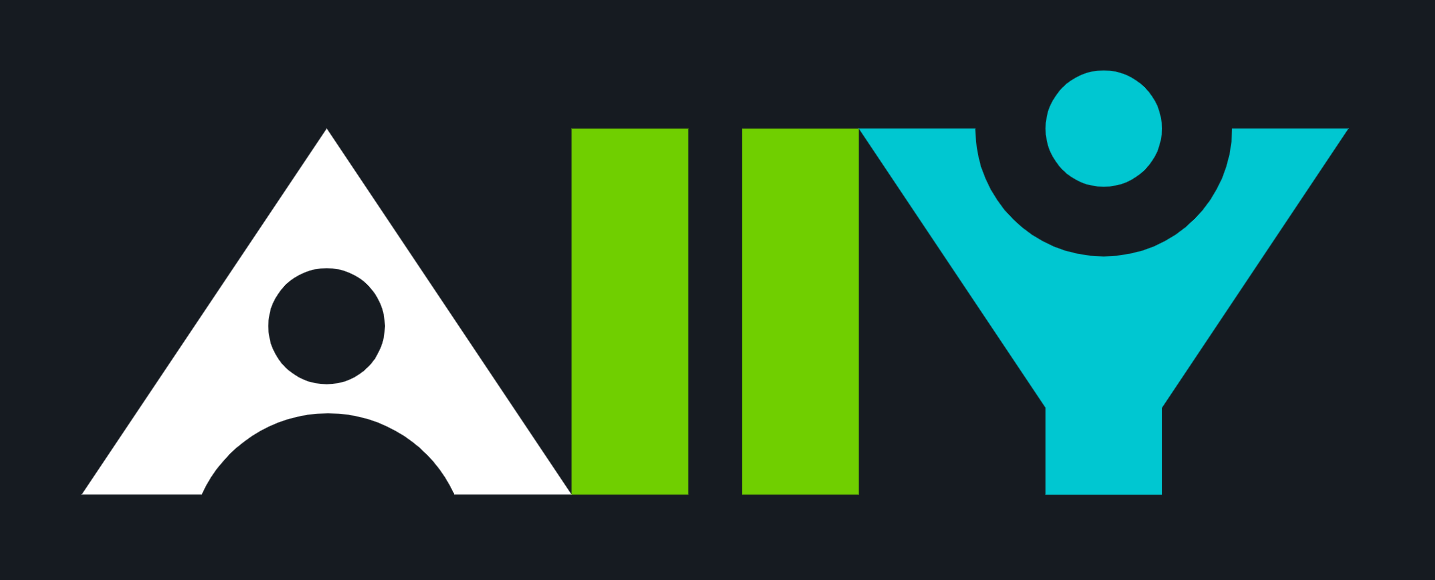
INSTRUCTOR RESOURCES | STUDENT RESOURCES
faq & help
-
How do I access Ally?
- All courses in our Canvas instance should now have Ally enabled.
- Request to enable it in any other Canvas course(s) by submitting this Help Desk Ticket .
- Once enabled, you'll notice meter icons (
 ) throughout your course content. Click on these meters to access Ally's features.
) throughout your course content. Click on these meters to access Ally's features.
-
What features do we have access to?
- For Faculty:
- Ally automatically converts your Canvas documents and pages into multiple accessible formats. For more info on these formats, visit Ally's knowledgebase .
- It also helps you address web-accessibility issues with your course content. Clicking on the Ally meters (
 ) in your course brings up a panel that shows what to do to set up your document/page/graphic/picture. Some issues are fixable via Canvas, but others may require that you edit the document offline and re-upload it to your course.
) in your course brings up a panel that shows what to do to set up your document/page/graphic/picture. Some issues are fixable via Canvas, but others may require that you edit the document offline and re-upload it to your course. - PLEASE NOTE: Ally does not automatically change any of your content. It only provides alternative formats of written content for students and gives you suggestions on how to make your content more accessible.
- For Students, Ally provides alternative formats for the documents and pages in a Canvas course. For more info on these formats, visit Ally's knowledgebase .
- For Faculty:
-
What if I don't want Ally to be integrated in my courses?
- Submit this Help Desk Ticket and include a list of the courses where you do not want Ally to appear.
-
Where can I get help/learn more?
- Training webinars and workshops are available at TechEvents.fau.edu .
- One-on-one appointments with our experts can be booked using our team's scheduler .
- Help Desk Requests can be submitted using this Help Desk ticket .
Instructor resources
From Ally:
- Ally Basics and how to use the Feedback Panel
- Make Accessibility Improvements with Ally
- General Knowledgebase for Instructors
- Video Resources for Instructors
From FAU Student Accessibility Services:
Web Accessibility Guides:
- Image Description Guidelines
- Creating Accessible Images from WebAIM
- Alternative Text Guidelines from WebAIM
- Approaching Accessibility in Chemistry & Math
Student resources
From Ally:
- Alternative Formats (for any document that is compatible with Ally)
- General Knowledgebase for Students
- For ePub users - common ePub Apps:
- Apple: EasyReader , iBooks , Voice Dream , NaturalReader , and Thorium Reader
- Android: EasyReader , Lithium and Voice Aloud Reader
- Windows: Calibre , Icecream Ebook Reader , NaturalReader , and Thorium Reader
- Linux: Thorium Reader
- Video Resources for Students