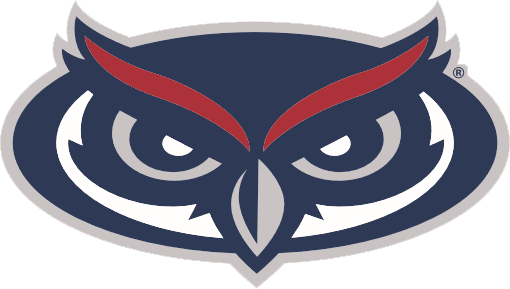Slider Options
This page will detail how to edit options for sliders, including adding custom buttons.
The slider has default options that work well and is responsive, but you may want to change some of them.
See this page for all available settings.
custom arrows
You can add custom arrows to your slider. Using css you can position and style it many different ways.
You will need to look at the code, to see the structure of the buttons. They are prepended before the slider. Both the slider and arrows need to be inside a container.
You will also need to add a "controls" class and a "custom-buttons" class to the slider element.