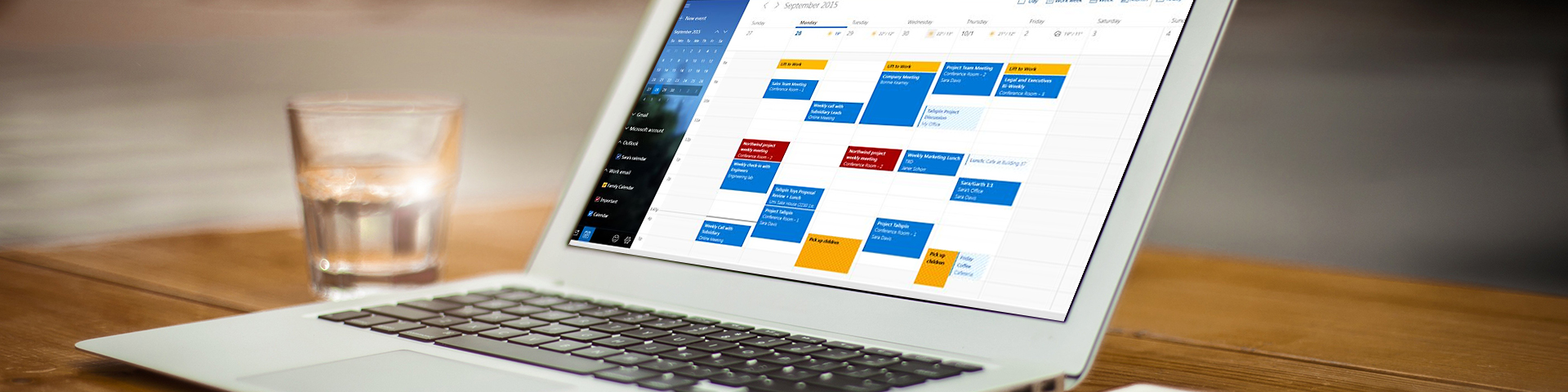Resource Calendars
A resource calendar is a room scheduling calendar. Departments can use this to manage their internal conference rooms. The calendars are created in Exchange and can be accessed through Outlook.
How to Do A Meeting Room Reservation with Outlook
- In your Outlook Calendar, select the day you wish to schedule a meeting. Right-click on that day and select New Meeting Request. You can also click on New Meeting located on the Home tab.
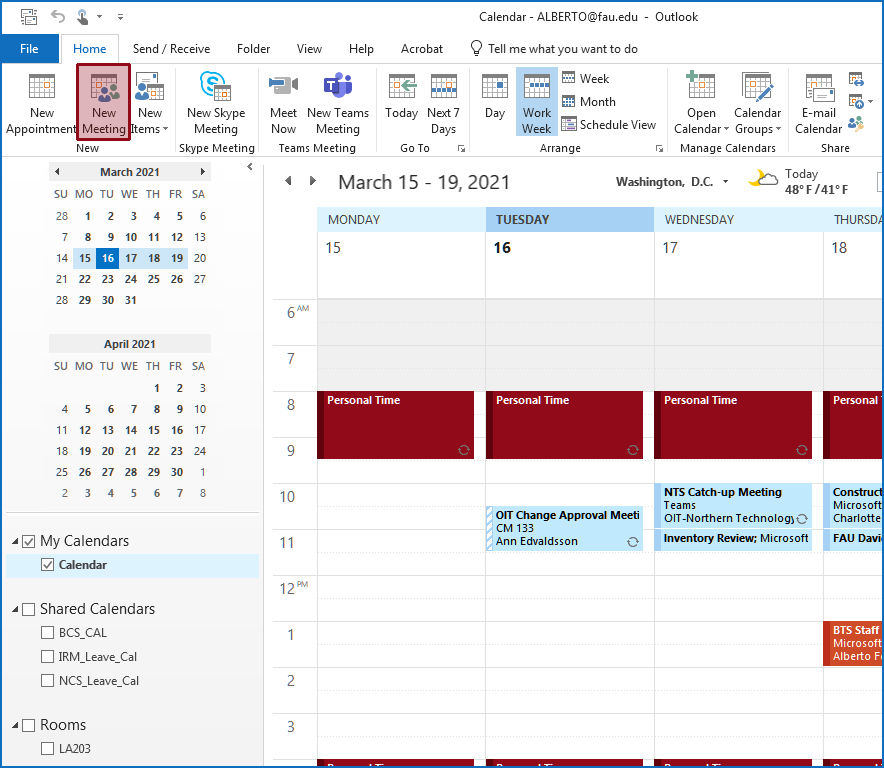
- Enter the meeting participants in the To… field. Click on Rooms… to the right of Location to select the room you wish to book.
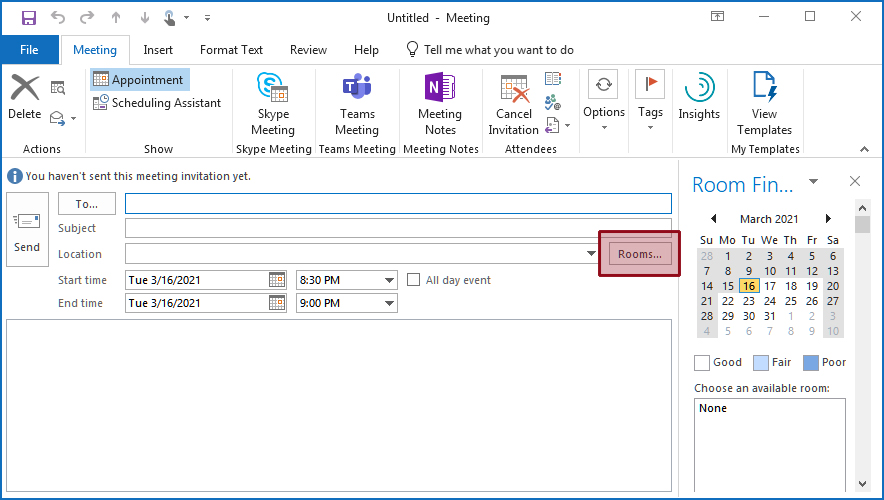
- Double-click on the desired room and click OK.
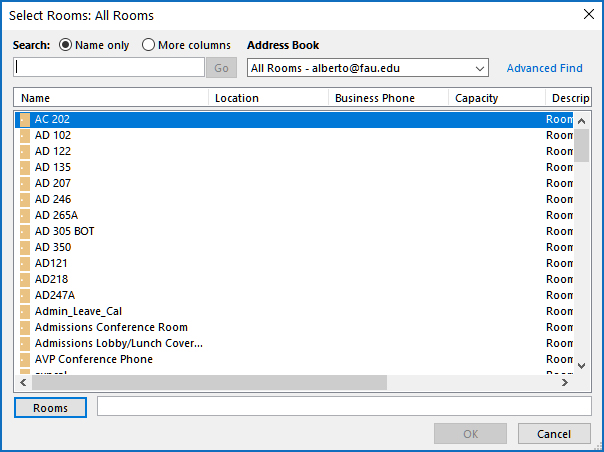
- You should see all the participants and the room number in the To field. The room number is also listed in the Location field.
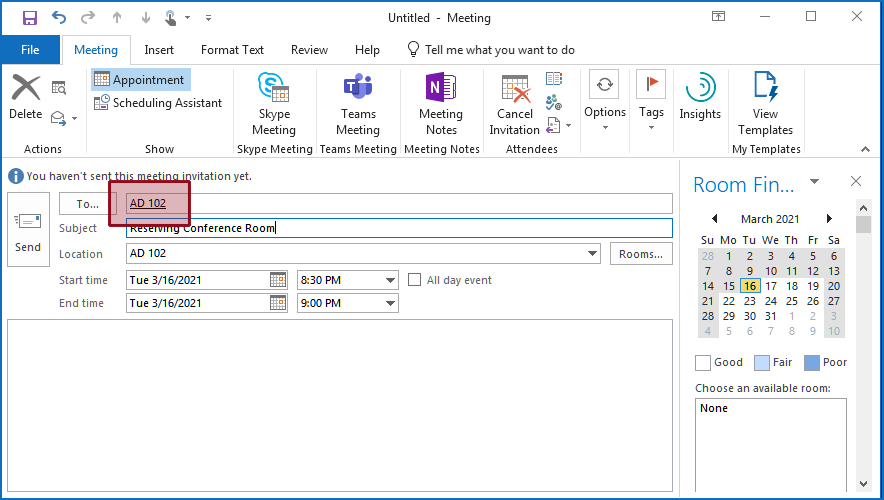
- If the room is available, you will get a confirmation that the meeting request has been accepted and the calendar will be updated accordingly.
- If the room is not available, you will receive a notification that your request was declined. At that point you will have to go back to your original in your Outlook Calendar and update the day/time/room and re-send.