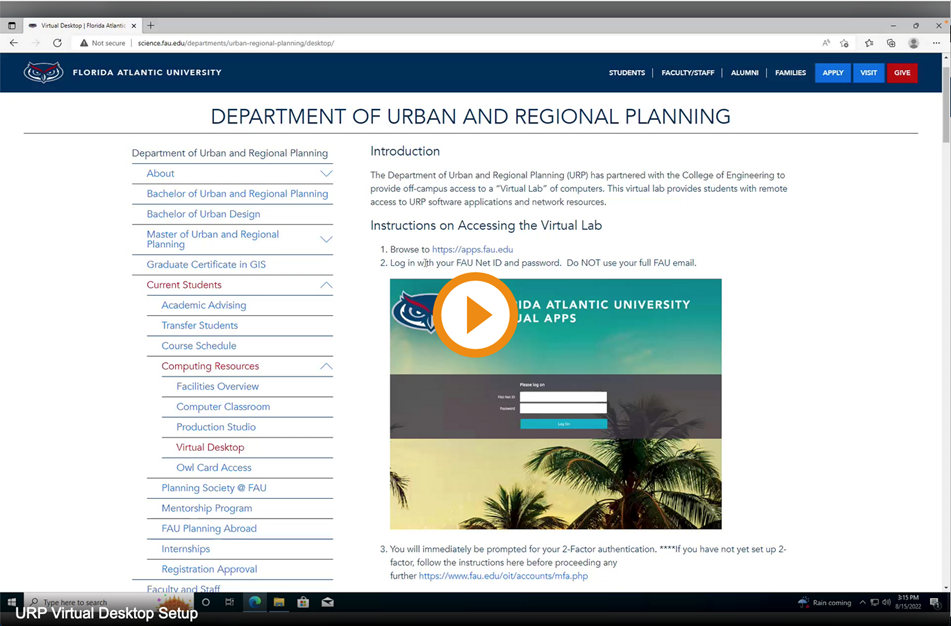Introduction
The Department of Urban and Regional Planning (URP) provides off-campus access to a “Virtual Lab” of computers. This virtual lab provides students with remote access to URP software applications and network resources.
Instructions on Accessing the Virtual Lab
- Browse to https://apps.fau.edu
-
Log in with your FAU Net ID and password. Do NOT use your full FAU email.
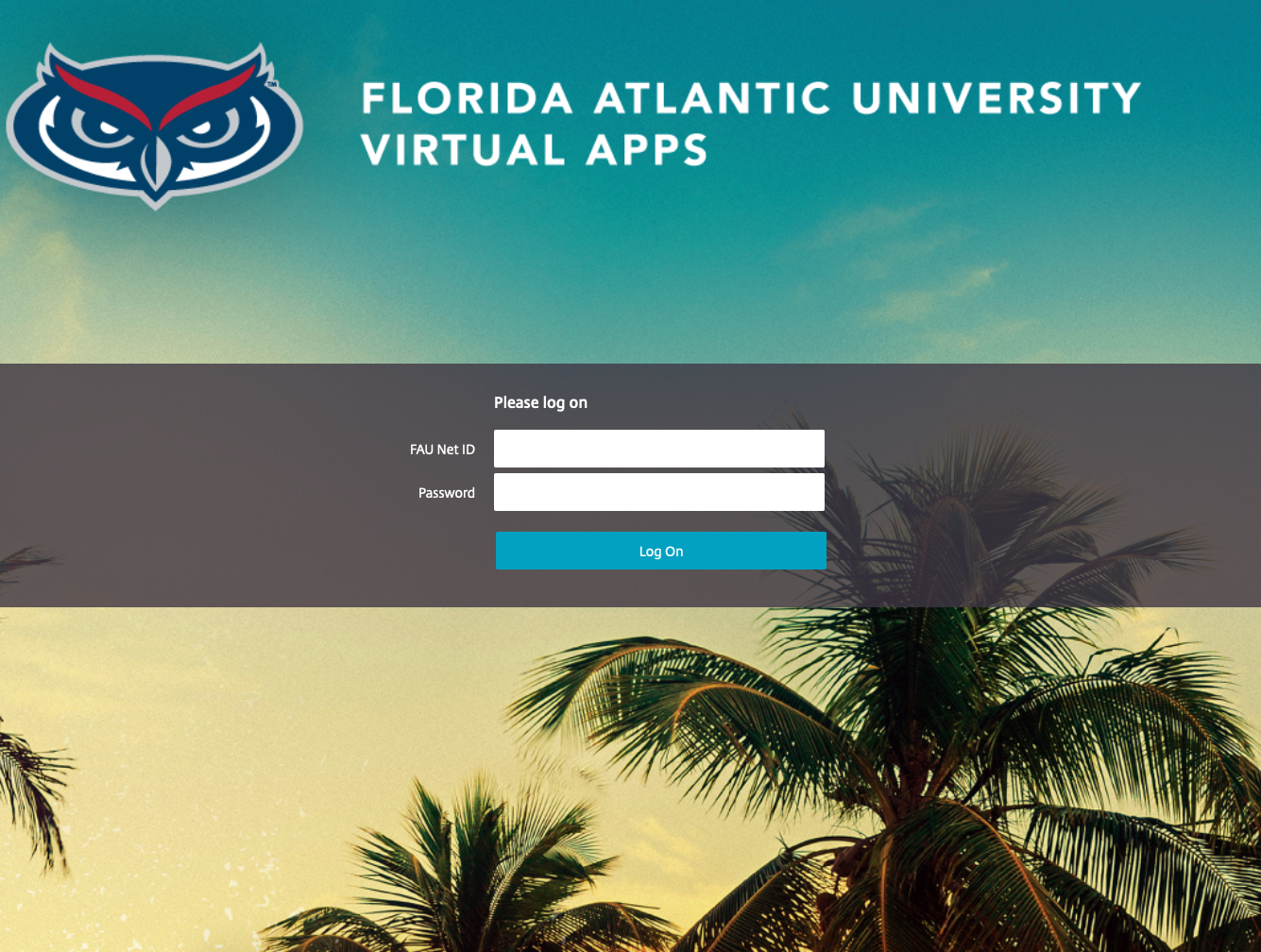
- You will immediately be prompted for your 2-Factor authentication. ****If you have not yet set up 2-factor, follow the instructions here before proceeding any further https://www.fau.edu/oit/accounts/mfa.php

-
After authenticated with 2-Factor click Detect Receiver button.
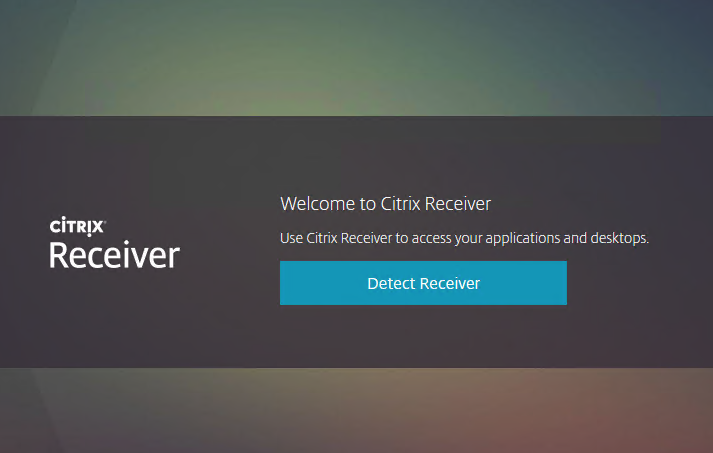
-
If you have the Citrix Workspace App already installed it will open. If not, you will be prompted to download and install the latest version.
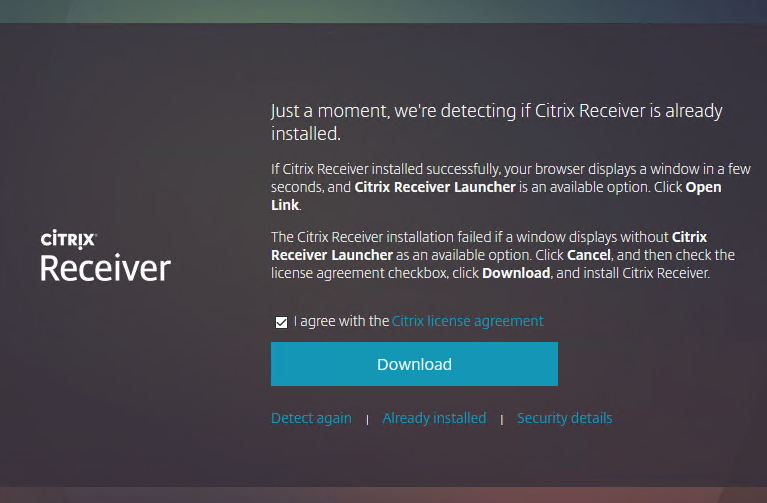
- Click Save File.
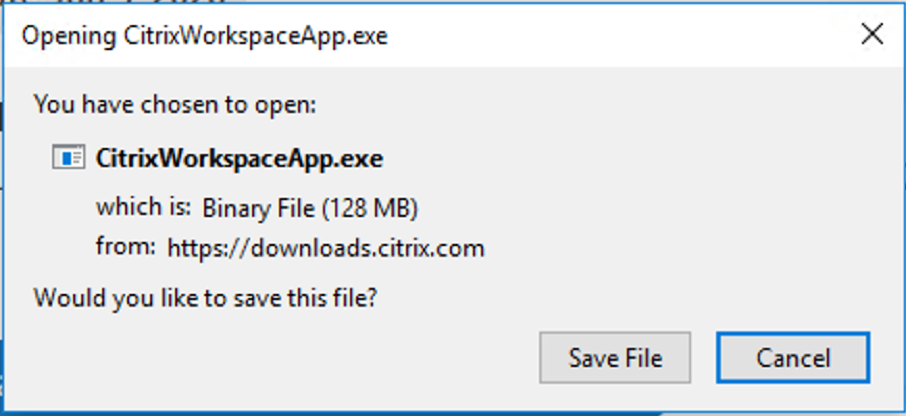
-
Click “Start” and install the app.
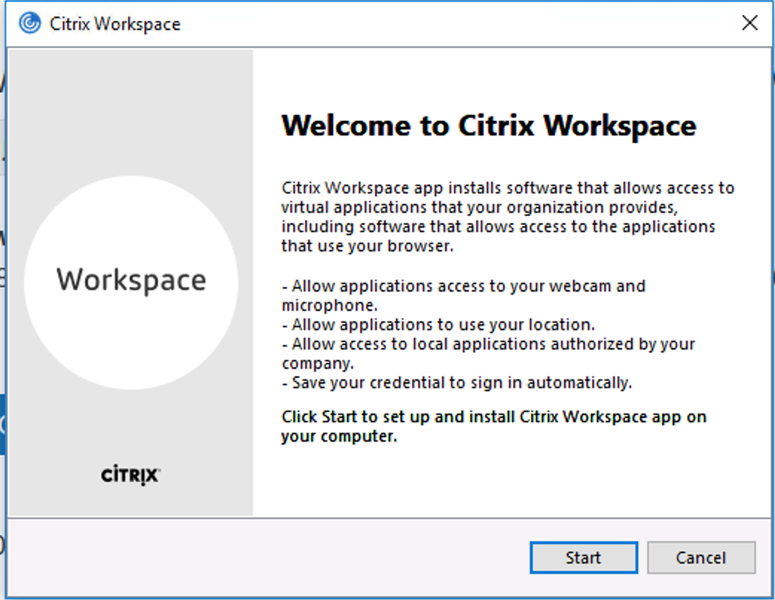
-
Do NOT Enable single sign-on. Click Install
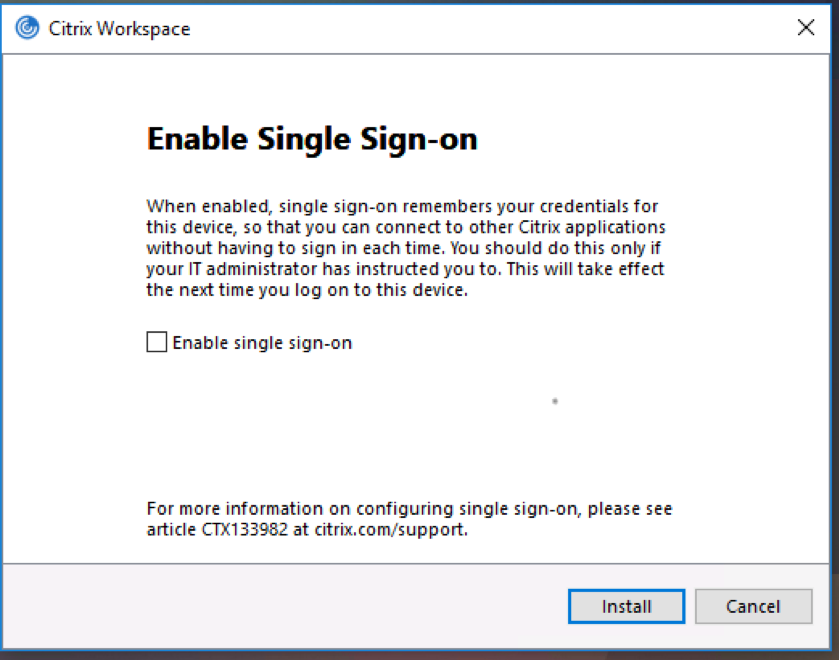
-
Do NOT Enable App Protection.
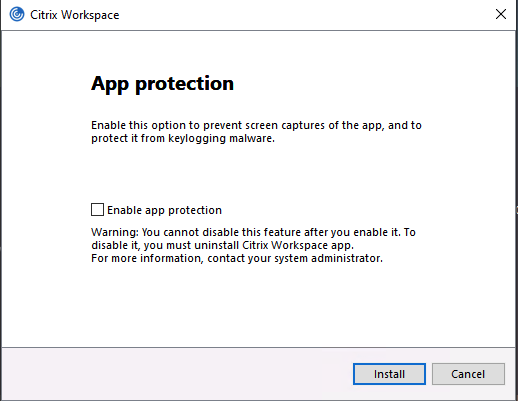
-
After Installation is successful select Finish.
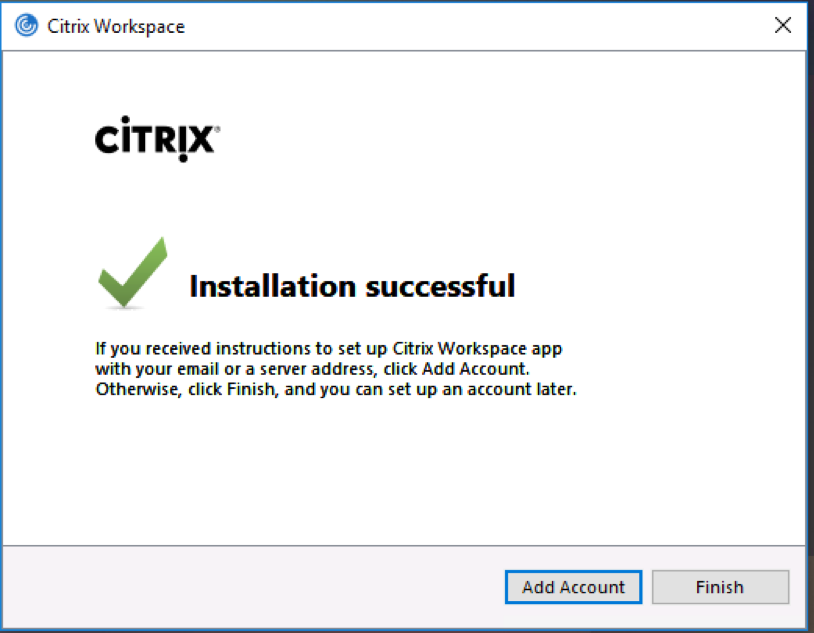
-
You may be prompted to restart your computer. Restart.

-
You can go back to your browser select Desktop at the top and see the Urban Planning Desktop. Double-click or select Open
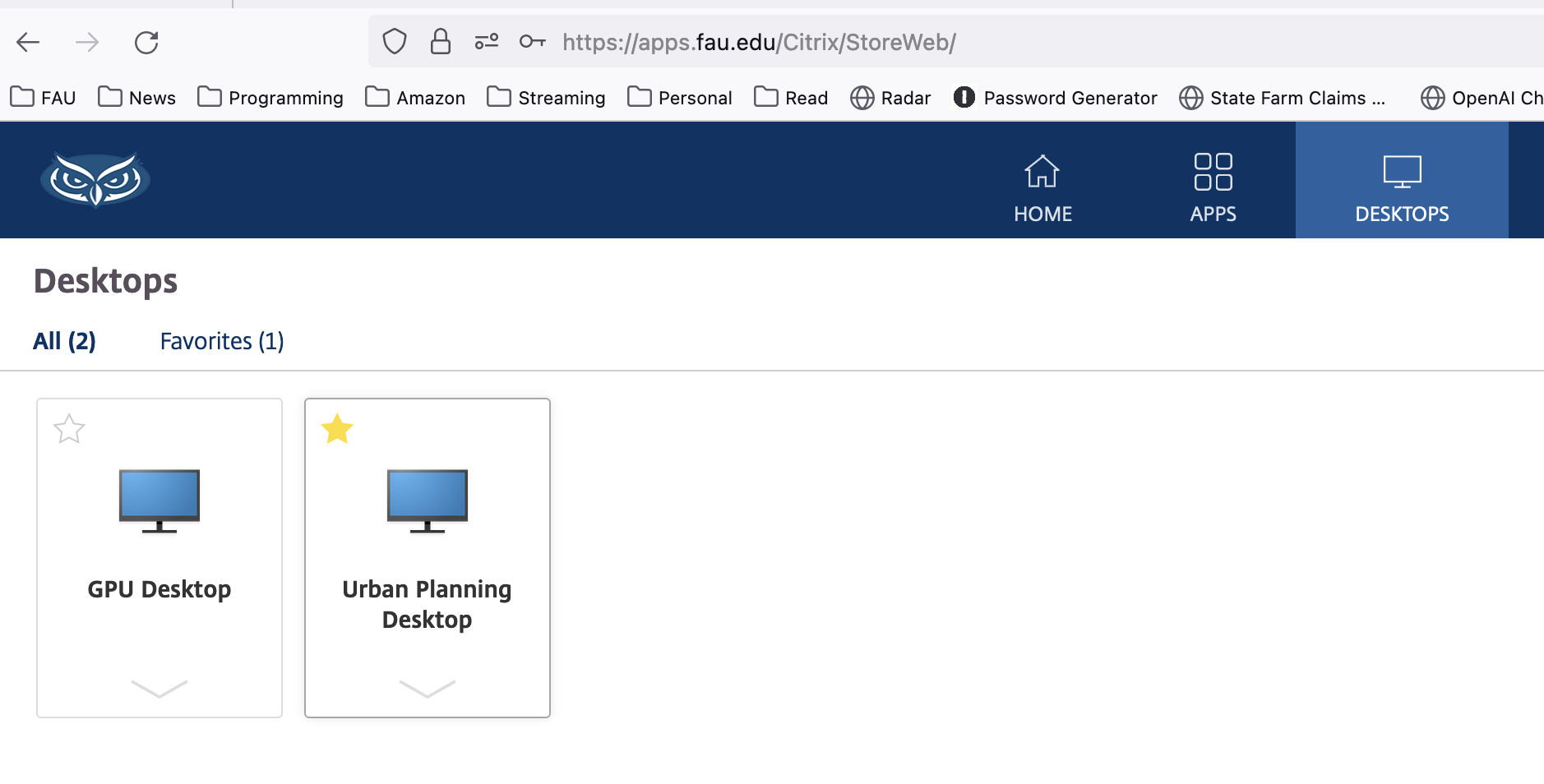
-
Your Urban Planning Virtual Desktop will load and you are ready to go
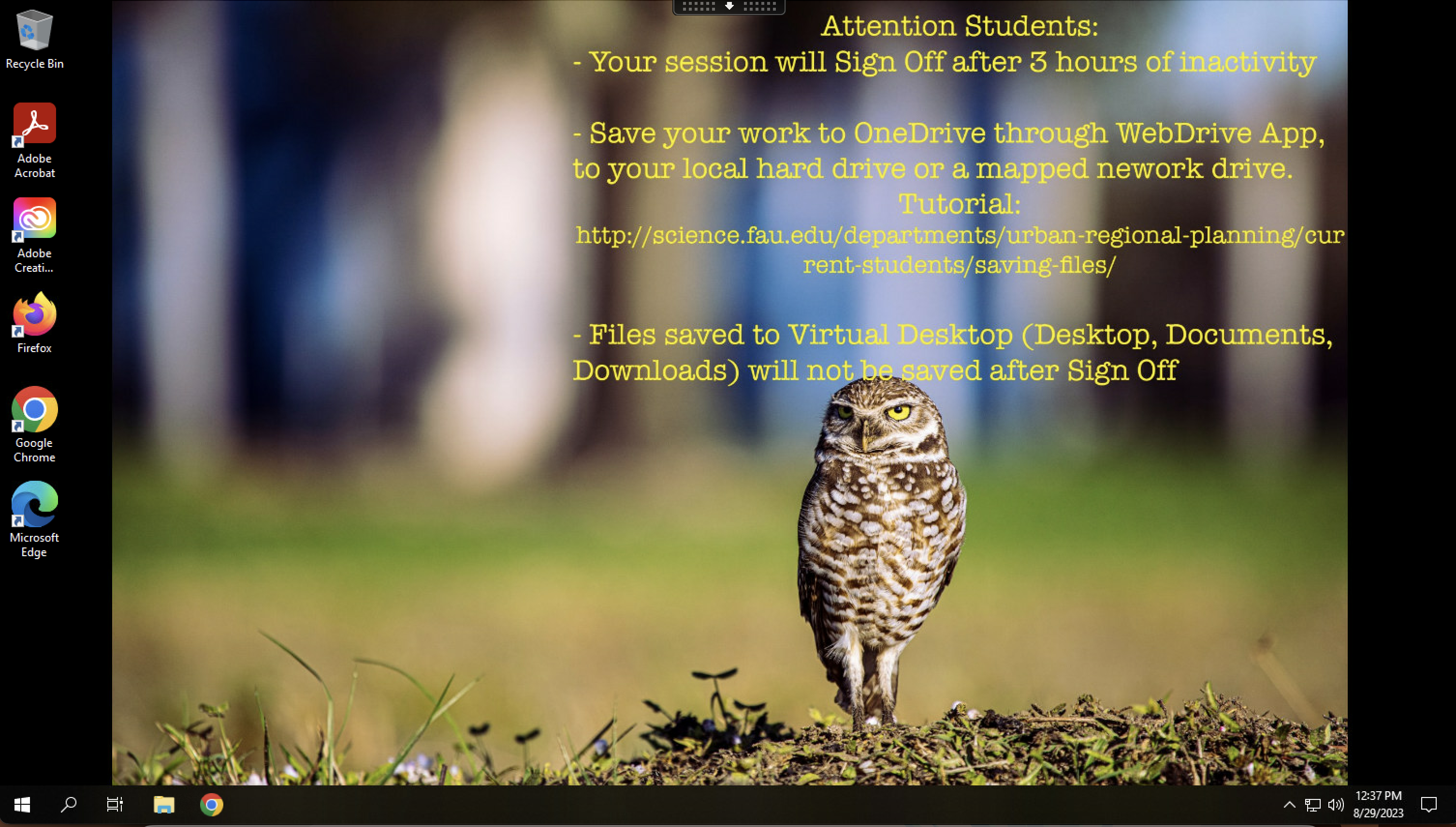
-
Now that you’re all setup, the next time you want to access the URP Virtual Desktops you just need to go to https://apps.fau.edu
If you have any issues connecting you the virtual desktop send an email to: bmcconne@fau.edu