Connecting to the FAUWPA2 Wireless
The FAUWP2 wireless network is intended for faculty and staff who need to run critical business applications such as Banner. As such, FAUWPA2 is an encrypted secure wireless network.
Connecting to FAUWPA2
See operating system instructions below to learn how to get access to the FAUWPA2 wireless network:
- Click on the icon that represents your wireless network. Then select "Open Network and Sharing Center."
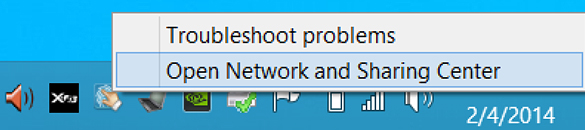
- The "Network and Sharing Center" should have opened. In the middle of the window, click on "Setup a new connection or network."
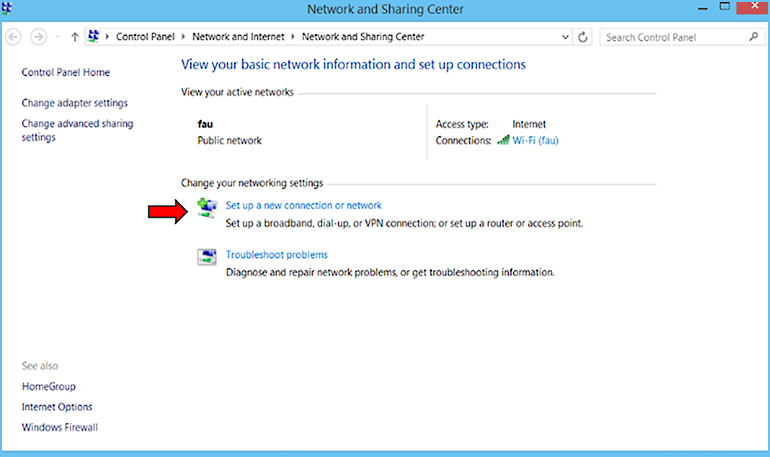
- Click on "Manually connect to a wireless network."
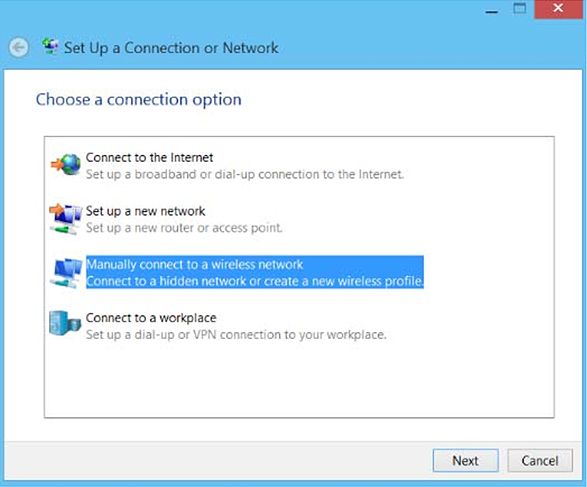
- Set the following information then click on "Next."
- Network name: fauwpa2
- Security type: WPA2-Enterprise
- Encryption type: AES
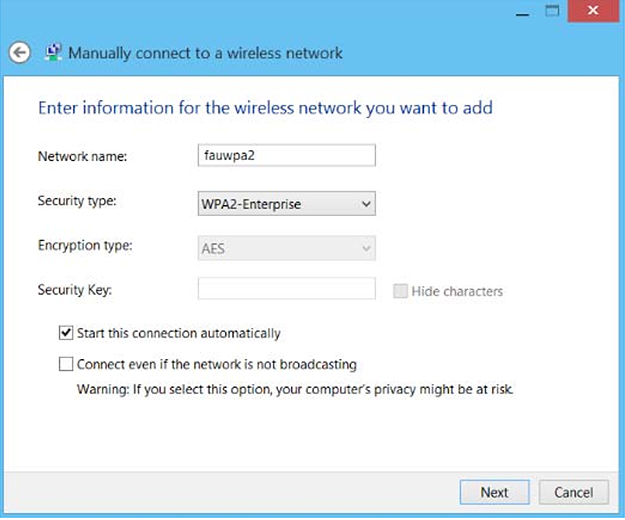
- Click "Change connection settings."
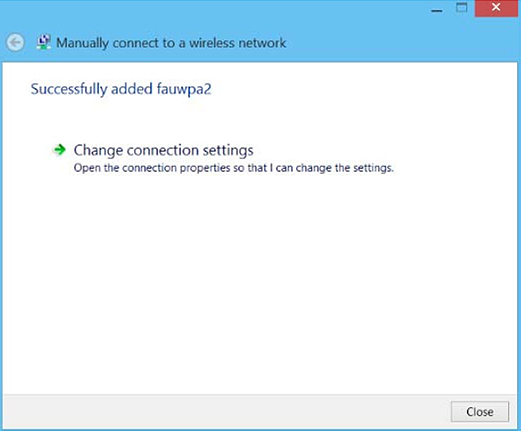
- Click on the "Security" tab near the top and click the "Settings" button next to "Microsoft: Protected EAP (PEAP)"
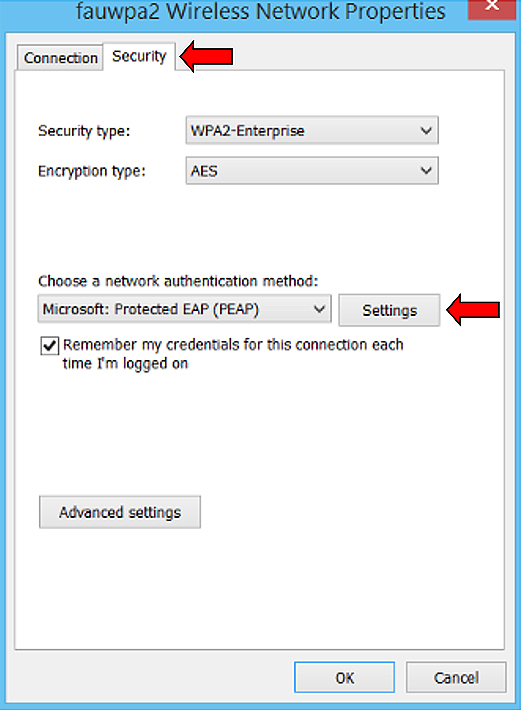
- Remove the check in the box to the left of "Validate server certificate." Then, press the "Configure" button next to "Secured password (EAP-MSCHAP v2)."
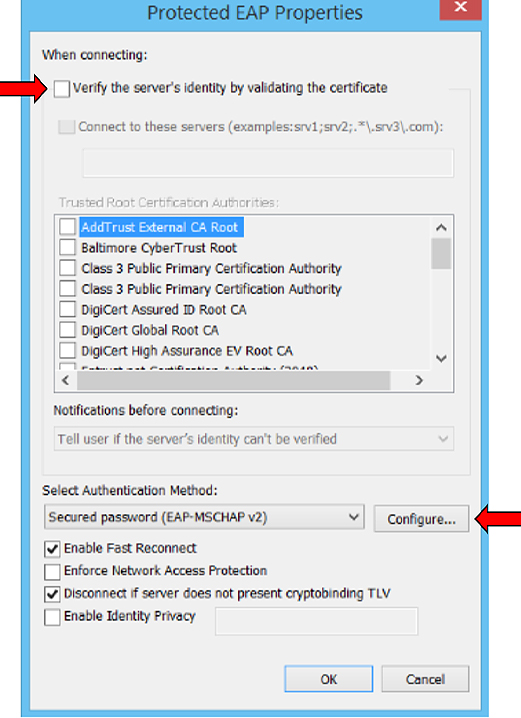
- A smaller box will pop up. Uncheck "Automatically use my Windows logon name and password (and domain if any)". Then click the "OK" button.
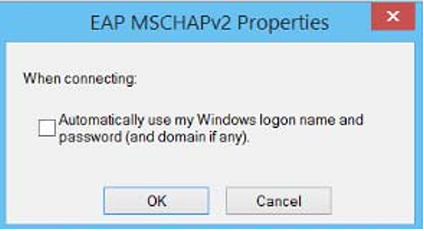
- Left Click on the icon that represents your wireless network.

- Select fauwpa2 and click "Connect".
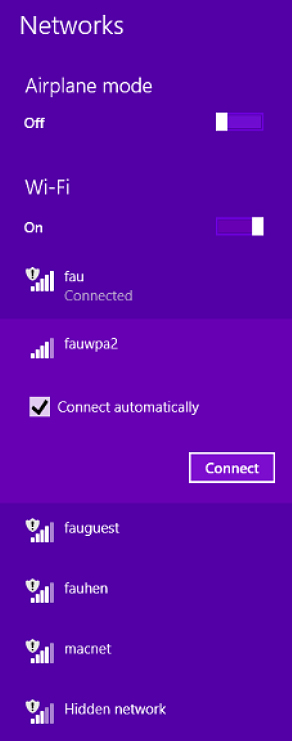
- After clicking on the "Connect", you will need to enter your FAUNet Id and password.
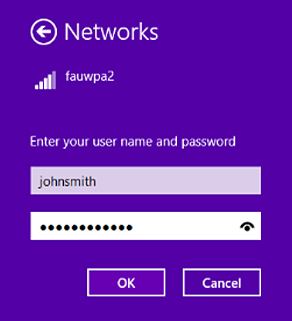
- You are now connected to fauwpa2 and you may begin to browse.
- Click on the Wireless icon in the menu bar, and select "fauwpa2."
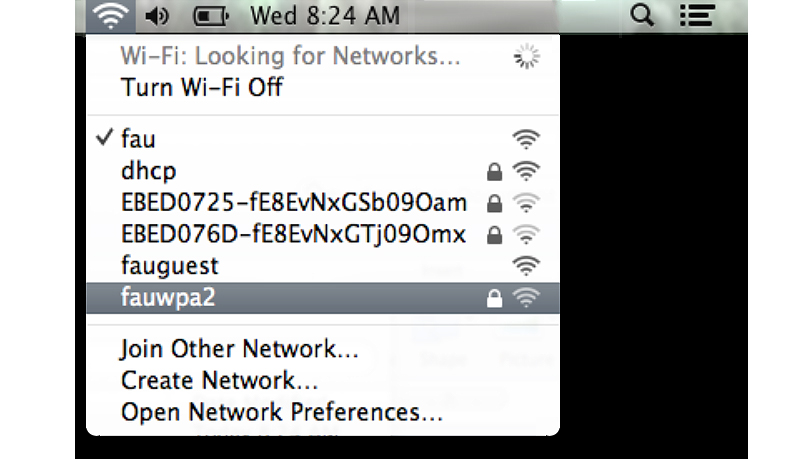
- Enter you FAUNet ID and password in the credential window.
- Click "Join."
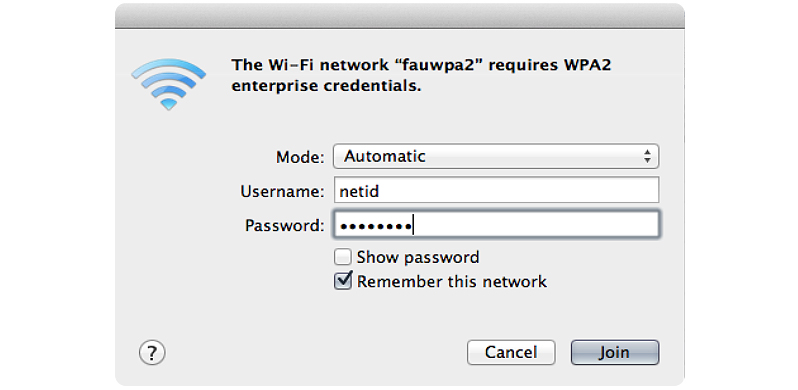
- You are now connected to FAUWPA2.