Microsoft Copilot Available Through Your FAU Account
Monday, Apr 08, 2024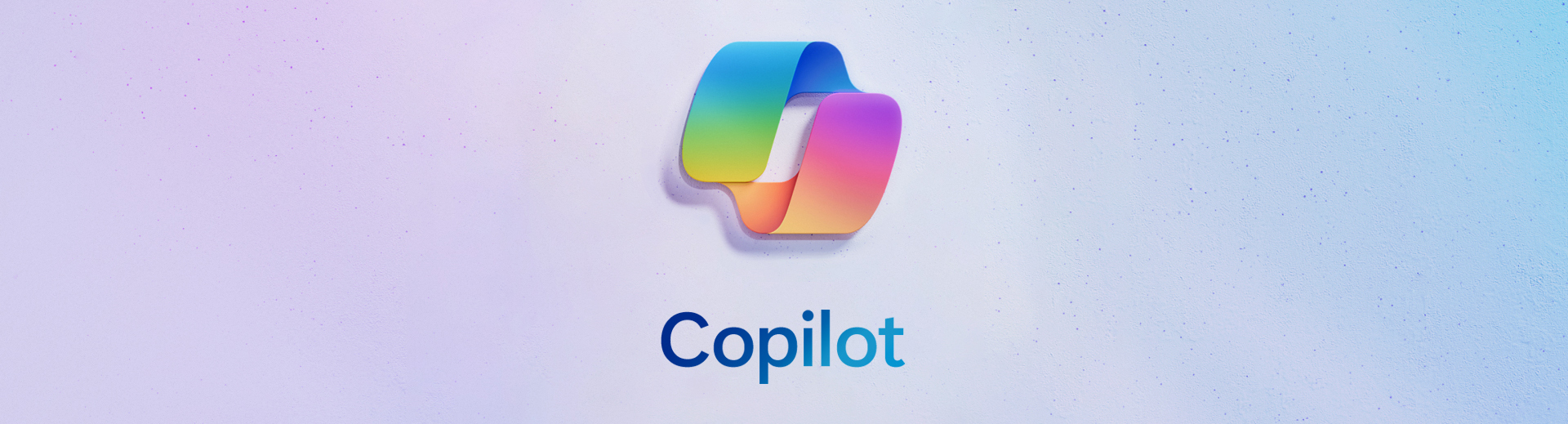
Microsoft’s new artificial intelligence tool, Copilot, can now be used with your FAU account. Through conversational interaction, FAU users can leverage Copilot’s AI to assist with numerous tasks, all while keeping your data, prompts, and results secure and private. This means you can provide images, data, and other sources to inform Copilot’s results without worrying that they’ll show up in someone else’s results. Furthermore, your prompts and interactions in web mode are wiped at the end of every session, preventing former results from appearing in later chats with Copilot. Start optimizing your work routines and launch your productivity into the future today!
Getting Started
Copilot can easily be accessed by going to copilot.microsoft.com . Landing on that site through a fresh browsing session, you’ll notice that you can immediately start using the tool. However, to ensure that your data and interactions with Copilot are secure and protected, it is necessary to sign in with your FAU email address. To do so, click the Sign In button towards the top-right of the page and then select the option to Sign in with a work or school account . When prompted, enter your FAU email address to proceed.
If there’s an email address at the top of the page instead of a Sign In button, it means that you’re already signed in to a Microsoft account on that browser. To ensure that this account is your FAU account, click the email address visible towards the top-right of the page and ensure that the email ends in “@fau.edu.” If it doesn’t, click the Sign out button and revisit copilot.microsoft.com to sign in with the correct account.
You’ll know you’re signed in to your FAU account when you see Florida Atlantic University towards the top-left of the page and a green Protected icon towards the top-right.
Once signed in, you’re ready to start working with Copilot. Type a prompt into the textbox at the bottom of the page and start seeing results!
How Copilot Works
Copilot’s functionality works through conversational prompts, meaning that you can use natural language to ask questions, request information, and generate new content. You can then refine the results by chatting with the tool just like you would with any other collaborator. For example, let’s say you are conducting research on a specific topic. Copilot could generate a list of articles, books, websites, etc., about the topic you’re investigating. Then, you could type something like “I need a similar list, but only include peer-reviewed sources” to filter the results.
To assist with validation, Copilot adds hyperlinks within its results for you to verify and conduct further investigation into wherever it sourced the content that it returned. Finally, when you’re done chatting about your initial prompt, you can start fresh by clicking the New Topic button next to the chat box. The prompting possibilities are seemingly endless, so take Copilot for a spin by asking for anything you want it to conjure: images, code, ideas, tables, specially formatted text, presentation outlines, studying tips, etc.
Learn More & Get Help
To dive deeper into what Copilot can do, including features available with the Pro & Microsoft 365 versions, we recommend taking LinkedIn Learning’s Microsoft Copilot learning path that you can do for free when you sign in to LinkedIn Learning with your FAU email address.
For general information on Copilot and other AI tools available at FAU, visit the AI @ FAU .