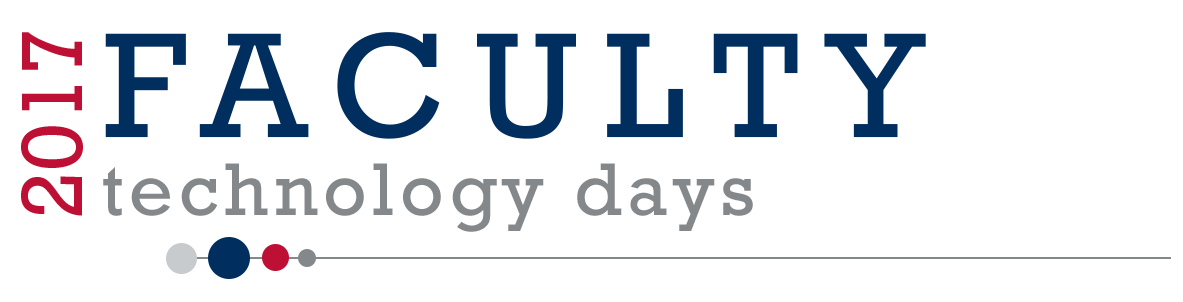
In anticipation of the start of the Fall semester, OIT is offering informational Faculty Tech Days on August 17 and 18. Whether you are new or returning faculty, come get updated on the latest in classroom technology. You can literally drop in as you wish to find out about “what’s new and different” in your FAU classrooms!
Participating vendors include Macmillan, McGrawHill, WebEx, and Turnitin. Open labs are available. Session topics include Classroom Technologies, MyMediaSite, iClicker, and Canvas.
Start your semester off right!
Registration is now open!
Registration not required to attend, but is appreciated so we can anticipate expected attendance.
Come to one or both days!
|
Faculty Technology Day Thursday, August 17, 2017 |
||||
|---|---|---|---|---|
| CM 146 | CM 125 | CM 128 | CM 130 | |
| 9:00 |
Open Lab 9:00 - 12:00 |
|
Intro to Media Desktop Recorder 9:00 - 10:00 |
Using Groups in Canvas 9:00 - 10:00 |
| 9:15 | ||||
| 9:30 | ||||
| 9:45 | ||||
| 10:00 | ||||
| 10:15 |
iClicker/Reef Mobile App Training
10:15 -11:00 |
Intro to Webex 10:15 - 11:15 |
Canvas Q&A 10:15 - 12:00 |
|
| 10:30 | ||||
| 10:45 | ||||
| 11:00 | ||||
| 11:15 |
Classroom Technology and Microsoft Ink
11:15 -12:00 |
|||
| 11:30 |
CeL Introduction
11:30-12:00 |
|||
| 11:45 | ||||
| 12:00 |
Lunch on your own |
|||
| 12:15 | ||||
| 12:30 | ||||
| 12:45 | ||||
| 1:00 | ||||
| 1:15 | ||||
| 1:30 |
Open Lab 1:30 - 4:30 |
TBD 1:30-2:30 |
Intro to Webex 1:30 PM - 2:30 PM |
Canvas Quizzes Best Practices 1:30 PM - 2:30 PM |
| 1:45 | ||||
| 2:00 | ||||
| 2:15 | ||||
| 2:30 | ||||
| 2:45 |
iClicker/Reef Mobile App Training 2:45-3:45 |
Intro to Media Desktop Recorder 2:45 - 3:45 |
Canvas Mobile Apps 2:45 - 3:45 |
|
| 3:00 | ||||
| 3:15 | ||||
| 3:30 | ||||
| 3:45 | ||||
| 4:00 |
Classroom Technology and Microsoft Ink 4:00-4:45 |
TBD 4:00-4:45 |
Canvas Discussion Boards 4:00 - 4:45 |
|
| 4:15 | ||||
| 4:30 | ||||
| 4:45 | ||||
| 5:00 | ||||
|
Faculty Technology Day Friday, August 18, 2017 |
||||
|---|---|---|---|---|
| CM 146 | CM 125 | CM 128 | CM 130 | |
| 9:00 |
Open Lab 9:00 - 12:00 |
Library Resources in Canvas: Best Practices 9 AM - 10 AM |
Intro to Media Desktop Recorder 9:00 - 10:00 |
Canvas Q&A 9:00 - 10:00 |
| 9:15 | ||||
| 9:30 | ||||
| 9:45 | ||||
| 10:00 | ||||
| 10:15 |
McGraw-Hill Education
10:15 -11:00 |
Intro to Webex 10:15 - 11:15 |
Using Google and OneNote in Canvas 10:15 - 12:00 |
|
| 10:30 | ||||
| 10:45 | ||||
| 11:00 | ||||
| 11:15 |
Classroom Technology and Microsoft Ink
11:15 -12:00 |
|||
| 11:30 |
CeL Introduction
11:30-12:00 |
|||
| 11:45 | ||||
| 12:00 |
Lunch on your own |
|||
| 12:15 | ||||
| 12:30 | ||||
| 12:45 | ||||
| 1:00 | ||||
| 1:15 | ||||
| 1:30 |
Turnitin (Online) 1:30-2:30 |
Intro to Webex 1:30 PM - 2:30 PM |
Canvas Quizzes Best Practices 1:30 PM - 2:30 PM |
|
| 1:45 |
Canvas Primer 1 1:45-3:45 |
|||
| 2:00 | ||||
| 2:15 | ||||
| 2:30 | ||||
| 2:45 |
TBD 2:45-3:45 |
Intro to Media Desktop Recorder 2:45 - 3:45 |
Canvas Mobile Apps 2:45 - 3:45 |
|
| 3:00 |
Canvas Primer 2 3:00 - 4:00 |
|||
| 3:15 | ||||
| 3:30 | ||||
| 3:45 | ||||
| 4:00 |
Classroom Technology and Microsoft Ink 4:00-4:45 |
TBD 4:00-4:45 |
Embedding Tools into Canvas Content 4:00 - 4:45 |
|
| 4:15 | ||||
| 4:30 | ||||
| 4:45 | ||||
| 5:00 | ||||
Below you will find additional information about the sessions.
The Canvas Q&A/Migration Help Open Lab gives instructors the opportunity to walk in and get the help they need when they want it. During the posted lab hours you can get answers to your Canvas questions and hands-on help with course migration, tips, and best practices while learning to use the new learning management system.
Learn more about the technology you will find in a standard classroom around FAU. We will show you how to use the touch screen panels, Microsoft Ink, Epic Pen, how to hook up your laptop, switch between the projector and document camera, and touch on best practices for those who are teaching lecture capture courses.
This Canvas Primer session covers the essentials to get you started in Canvas. In this session learn how to set up your profile, navigate the learning management system, and locate your courses. You will also learn the basics of setting up your course in canvas, such as how to add course files, create modules and pages, add assignments, and much more.
Ready to move past the basics? The Canvas Primer 2 session focuses on taking your Canvas course to the next level. In this session you will learn how to set up rubrics, use the Speedgrader and Gradebook, create quizzes, and much more.
Learn why librarians are often early adopters when it comes to technology, which tools and techniques we can help you with, and walk away with tips on 3 commonly asked questions from faculty.
Have you ever wondered about the best way to share a book, article, or streaming video with your class or other faculty? In this demonstration, you will learn the best practices for linking to these items in Canvas, and tips for working with other resource types as well.
A Webinar focused on the basics of Turnitin with instructions on how to use the tool. A representative from Turnitin will be present to answer any questions or concerns you may have.
iClicker, FAU’s supported student response system, has been proven to increase student engagement, attendance, and performance in the classroom. It has an easy-to-use interface and minimal set-up for instructors. With iClicker Reef, students may use their devices (ie: phone, tablet, laptop) instead of a physical clicker for 1/3 of the price. Giving instructors the ability to offer more choices to students, they can have a mix of personal devices and physical iClickers in their classroom. This interactive training will teach you how to set up your settings, run a polling session, access the gradebook, and integrate it with Canvas or Blackboard. BYOD (Bring Your Own Device) if you’d like to join in the fun!
Are you ready to start recording video lectures from the comfort of your own computer? The Mediasite Desktop Recorder allows you to do just that!
In this session you will learn how to get My Mediasite Desktop Recorder, preparing and capturing your lesson, how to publish the presentation to your students, and Best Practices.
This workshop will take an in depth look at the WebEx tool and settings. WebEx makes it easy to deliver live instruction via online collaborative services including web seminars, webcasts, and peer-level web meetings.
Canvas uses the "Meets for WebEx" integration, which will allow you to launch a WebEx session directly from your course. In this session you will get an overview of WebEx, including how to activate your WebEx inside of Canvas, how to schedule a session, prepare, host, record, share content, and an get an overview of the WebEx interface.
Learning has changed, so have we! Please join McGraw-Hill in a brief presentation on its suite of digital learning tools. McGraw-Hill has done extensive research on how learning happens, and that research has been used to develop technology that enables students to study more efficiently, retain what they learn long-term, and as a result get better grades on assignments and tests and in their courses. What we’ve learned has led to the development of adaptive learning tools that learn about the student as they use them, and adapt to deliver a personalized learning experience!
Discover the many ways the Center for eLearning will support your teaching and professional development with Canvas.
Group Work & Collaboration introduces teachers to collaboration features in Canvas, including discussions, group assignments, the Collaboration tool, web conferencing, and the Group space. Participants will see how these tools can be used to infuse interactivity and cooperation in their classes
| Groups | Collaborative Work |
|---|---|
| Users for Groups | Creating a Collaborative Assignment |
| Group Creation | Monitoring Collaborative Work |
| Group Nested Canvas space | Grading Group Work |
| Assigning to Groups | Group conferencing |
Join a collaborative session tailored to suit your burning questions, learn best practices tips and share out with colleagues how you are transforming learning with Canvas. This session is open to meet the needs of the faculty who attend. Participants will develop the agenda for information to be covered. Here are a few common topics covered in these sessions:
| Q& A | Best Practices |
|---|---|
| What data and progress monitoring tools are there available in my course? | Considerations for keeping content Accessible |
| What is the Canvas Community and how can I benefit from its resources? | Ways to establish course flow with Modules |
| What is Mastery Paths all about? | Tips for making courses friendly with the Canvas Mobile App |
| In Blackboard I… Can I do something similar in Canvas? |
Explore in depth the Canvas Quiz Tool options for maximizing test security, crafting questions, developing assessments and tracking student behavior during assessments.
| Quiz Tool | Assessment Monitoring |
|---|---|
| Quiz Types and Uses | Quiz Statistics |
| Quiz Details | Quiz Moderating |
| Crafting Quiz Questions | Quiz Log |
| Managing Question Banks |
Over 80% of HED students will access your course on the Canvas Mobile App. View how the browser version of a Canvas Course will respond in a mobile app. We will also highlight the SpeedGrader app for Instructors that will allow you to grade and provide rich feedback and annotations on the go.
| Canvas App | Speedgrader |
|---|---|
| Navigating the App | Speedgrader Functionality |
| Course Design considerations for mobile devices | Annotating on student documents |
| Providing rich feedback | |
Canvas provides a rich suite of communication tools to leverage in your course. We will review the differences in these tools, settings to consider, and application in the classroom.
| Canvas Conversations and Chat | Announcements and Discussions |
|---|---|
| Inbox | Announcements |
| Chat | Discussions |
| Discussion Board | |
| RSS Feed |
Bring the best of the web into your Canvas course. Engage and transform learning without the distraction of internet searches. Embed tools right into
Canvas such as Padlet, Infogr.am, Voicethread directly into your course.
| Embedding | Generate Embed Codes |
|---|---|
| Sample Third Party Embedding content | What to do if your resources has to embed code |
| Finding Embed code in online content | Using an iFrame Generator |
| Embedding the iFrame into your Canvas course | |
View the differences between Google and Onenote integration into Canvas. Content and assignments created with each tool will be reviewed and
practices for using each resource will be covered.
| One Drive | |
|---|---|
| Sharing content from your Drive | Sharing OneDrive Content |
| Creating Cloud Based Google Assignments | Creating Assignments from One Drive |
| Student Google Submissions and Scoring | OneNote Access |
| Google Collaborative Assignments |